If you want to avoid overpriced pre-builts like the M1 Mac Mini, Mac Pro, or Dell XPS Desktop without compromising on performance, a self-built desktop is a preferred option. It's also a great choice if you enjoy building things.

If you choose to build a custom PC, be prepared to invest time in researching and assembling compatible components.
In this post, I'll share my experience building this colorful powerhouse. I'll cover:
- Why did I do it.
- Key questions to ask when selecting components
- Thought process behind component choices
- Components used in my build
- Benchmark comparisons.

Why did I do it
I decided to get a desktop during the pre-MacM1 era (yes, that’s a thing). After browsing many websites, I found that well-configured prebuilt PCs were overpriced, while cheaper ones had subpar components.
Unable to choose between the options, I built my own machine. I'm not a gamer, so a custom-built PC wasn't necessary—I could've settled for a cheap prebuilt. But building is fun, so I did it anyway.
Be cautious—individual parts are expensive these days. Without searching for deals, you may spend more on a self-built machine than on a prebuilt one from Dell, HP, or Lenovo.
To find the right parts, ask yourself the right questions. Here are the questions and answers for each part.
Parts ( Questions & Answers )
0. Decide the Team
Once you’ve decided to build a PC, The Zeroth question is: Team Blue (Intel) or Team Red (AMD)? After choosing your team, you can start picking parts. I'm Team Blue (Intel).
1. The Brain (Processor)
1.1 First, What generation of processors do you want?
As of writing this article, Intel's latest desktop processor is the 11th gen Rocket Lake. However, there are many deals on 10th gen Comet Lake and 9th gen Coffee Lake processors. I was able to find best value for money for a Comet Lake processor.
Apple dropped Intel processors from the Mac lineup after the 10th gen. I built a Hackintosh so I chose the 10th gen processor. I’m not sure about the legalities of the Hackintosh, so I will neither discuss nor encourage anyone to build it.
1.2 Second, Which 10th gen CPU do you want?
I ruled out the i3. While the i9 is powerful, its high TDP necessitates expensive CPU cooling components. Therefore, I debated between the non-F i5 and non-F i7. Refer my previous article what is non-F product line.
Although, I did not need a
K-type processor, but one day I found a deal on it, so I bought an Intel Core i7–10700K.2. The spine (Motherboard)
Once the processor is chosen, the options for the remaining components are narrowed down to supported configurations.
2.1. First, What CPU socket your processor has?
For me, Intel 10th Gen is LGA-1200. Only 400 & 500 series motherboards are LGA-1200.
I was building Hackintosh & On OSX the 500-Series motherboard requires a dGPU for frame buffer patching. To stay under $600, I opted for the 400-Series motherboard to avoid a dGPU, otherwise, the 500-Series would have been preferable.
2.2. Second, Which chipset do you want, Z490 or B460?
I wouldn’t recommend H410/H470 unless you're building a low-powered PC. With a K series processor capable of overclocking, the best choice was a Z490 motherboard.
Some expensive B460s have better VRMs than cheaper Z490s. Choose accordingly.
2.3. Third, What form factor do you prefer?
I chose a Standard ATX motherboard to not lose the ability to connect many peripherals, in hindsight a A Micro-ATX would have.
After finalizing these parameters, I continued searching for deals and eventually found a great deal on the GIGABYTE Z490 AORUS Ultra motherboard.
For those building a Windows or Linux machine, consider opting for the GIGABYTE Z590 AORUS ULTRA for better compatibility.

Initially seeming pricey compared to sub-$100 options on the market, this motherboard offers significantly more value for its price. It includes
- 2 USB 3.2 front headers.
- 3 USB-A 3.2 connectors in the back panel,
- 1 USB-C 3.2 connector in the back panel.
- Direct 12 Phases Digital VRM with 50A Smart Power Stage
- 2 PCI-3 slots with pre-installed heatsink,
- 1 PCI-4 slot with pre-installed heatsink.
- An awesome inbuilt RGB
- An onboard WIFI-6 and Bluetooth 5 module.One paragraph isn’t sufficient to praise this motherboard. While cheaper options exist, adding its features with external components would likely match or exceed its cost.
3. The Skin (Case)
3.1 Only question, What’s the form factor of your motherboard?
Don't buy a case with a smaller form factor than your motherboard. It should be bigger or the same as your motherboard.
3.2 Some Optional questions
- How many connectors do you want at the front of your case?
- Do you want RGB in case?
- Do you want a silent case?
After extensive research, I found that the be quiet! product line offers the best combination for simple yet silent PC builds. Wanting RGB functionality as well, I chose the be quiet! Pure Base 500DX.
The case has
1 front USB-C gen 2
1 front USB-A 3.2 connector.
An inbuilt RGB with a color picker button at the front.
A clean design with fluent airflows.
Comes with 3 beQuite super silent fans, if purchased separately, each costs $15–$25, based upon rpm.

4. The Cooler
4.0. Zeroth question, Do you really need a CPU cooler?
Non-K series intel CPUcomes with a stock cooler fan, which is enough for thei3andi5series of non-overclockable processors. In other cases, we go as below.4.1 First, Liquid cooling or Air Cooling?
I picked air cooling, mostly due to the pricing factor, good liquid coolers are a little expensive.
If you can afford then my 2 favorite liquid coolers are these, choose the size based on your processor. (explained in point 4.2)
- For a simple and elegant build be quite pure loop
- For fancy builds, NZXT Kraken
4.2 Second , How much TDP of cooler ?
This is directly related to your CPU TDP, try to have a cooler with a higher TDP than your CPU.
Even though I have an overclockable (k series) processor, I never overclock and do not even play video games, I did not need a high TDP cooler.
With confidence in the be quiet! brand, I chose the be quiet! Shadow Rock 3, BK004, with a 190W TDP suitable for my needs. After 8 months of use, my CPU temperature typically stays between 30–35 degrees Celsius, with no fan noise..

5. The Blood (PSU)
The PSU (power supply unit) is a critical component where cutting corners should never be considered. A subpar PSU can damage your computer components, in the worst case break your whole machine, and in extreme cases burn your house.
5.1. First, What Modularity PSU ?
In my opinion, a fully modular PSU is unnecessary. I recommend a semi-modular PSU as a practical choice. For those on a tight budget, a non-modular PSU will also suffice. Modularity doesn't impact performance; it mainly affects cable management convenience.
5.2 Second, How many wattages ?
Several online calculators help determine the necessary PSU wattage for your configuration. I used the calculator at beQuite PSU calculator
5.3 Third, Which brand ?
By now you can guess , I love beQuite as a brand. but there are a few more good brands, Just don’t buy any cheaper options.
be quiet! parts tend to be a bit pricey. I purchased the be quiet! Pure Power 11 600W PSU. With a larger budget, I would have opted for a semi-modular PSU like the be quiet! Straight Power 11 Platinum 650W. For those with no budget constraints, consider the be quiet! Dark Power series.
6. The Memory
There’s nothing much to look at while buying RAM. Just remember these 4 points
- It better be at least a
DDR4 - It's better if the speed is at least
3000MHzor above. - It has to be
DIMM. NotSODIMMfor a PC build. - It’s better to have 2 RAM of half size than one of full size. A dual-channel configuration performs better than a single-channel, ie, two 16GB memory sticks will perform better than one 32GB stick in a motherboard with 4 DIMM slots.
- It “MUST” have RGB. haha. or maybe not. When it's about bringing colors to the computer,
XPGis my go-to brand.
With all these considerations, I ended up buying XPG DDR4 D60G RGB 32GB (2x16GB) 3200MHz And it is one of the best things I like when I start my PC.
7. The Storage
Not much science involved in storage decisions—just don’t buy a Hard disk drive in 2021 Opt for a SATA3 SSD or, for speed and form factor enthusiasts, choose an NVMe Drive.
I wanted everything to have color, so I went with XPG for its vibrant options. I picked the XPG S40G 256GB RGB NVMe drive for my macOS installation. I adore its performance and even replaced a prebuilt heatsink on the motherboard with the colorful XPG heatsink.
Additionally, I got a Western Digital 500GB WD Blue SATA SSD for Linux and Windows installation.
Benchmarks
This is the Geekbench score for my machine which cost a little lesser than $700 (monitor, keyboard/mouse excluded)

These are benchmark charts for Mac from Geekbench. Here are the approximate prices. In the Single-Core chart, the bottommost is priced at $1499 before tax and the topmost is at $3,499. In the Multi-Core chart, the bottommost is priced at $1799 and the topmost at $5999.
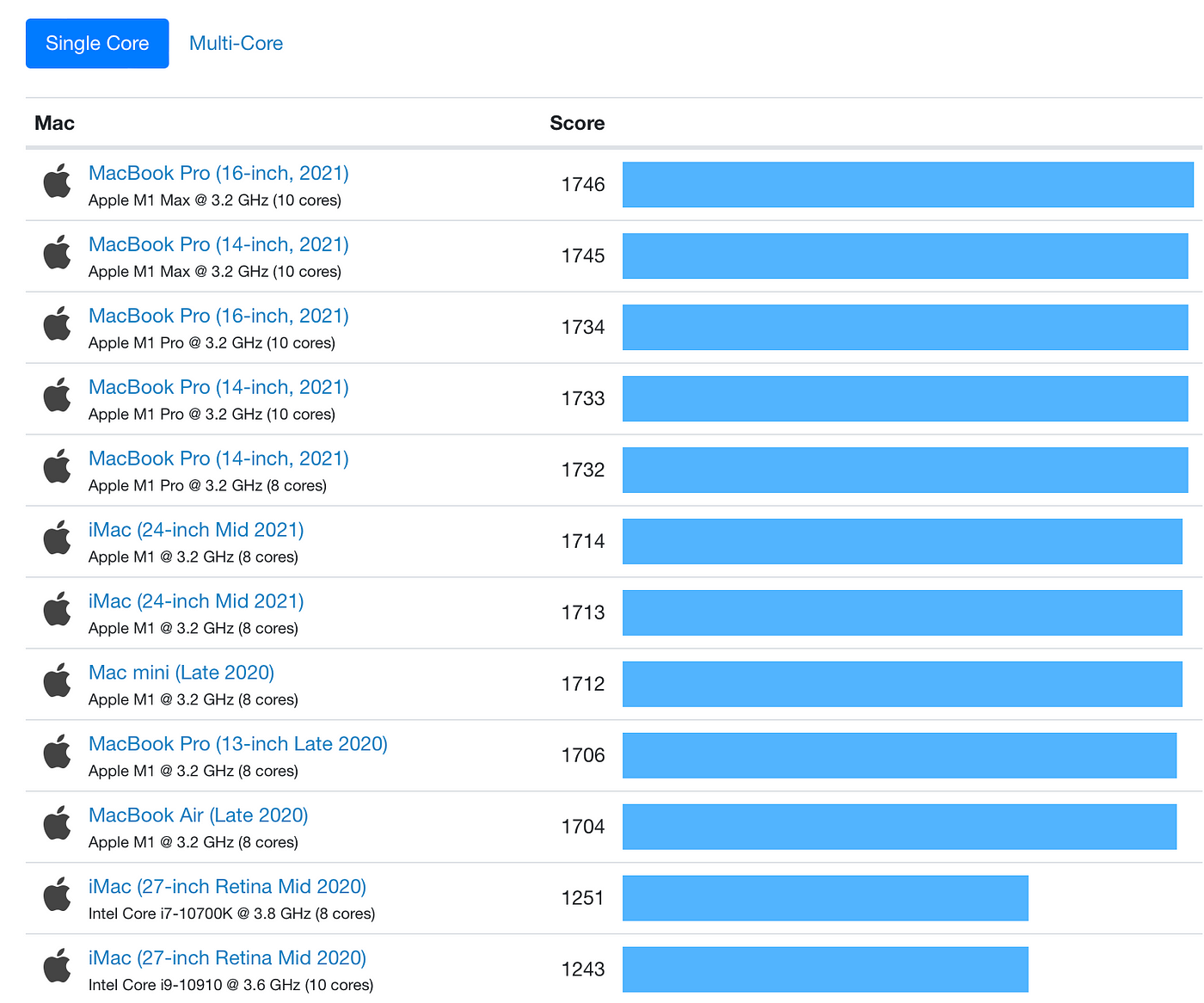

Comments